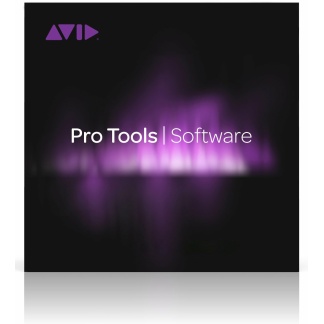Description
Session 1 – Getting Started with Flo Tools
- What is Flo Tools?
- Flo Tools requirements
- Downloading and installing Keyboard Maestro
- Downloading and installing Flo Tools
- Setting up OS to work with Flo Tools
- Setting up Voiceover to work with Flo Tools
- Setting up Pro Tools to work with Flo Tools
- Starting a New Project with the Flo Tools template
- Introducing the Flo Tools Shortcut Helper
- Introducing the Flo Num Pad
Session 2 – Checking and Changing Track Properties with Flo Tools Inspector
- Changing track name and editing track comments
- Arming, soloing and muting tracks
- Adjusting track volume and panning
- Checking and changing track input and outputs
- Turning input monitor on/off
- Resetting
- Checking volume
- Peak meters
- Changing the status of solo, mute, show/hide, select input monitoring status on multiple tracks
Session 3 – Project Setup and Session Info
- Changing editing mode with Flo Tools
- Checking and adjusting session counters
- Changing nudge/grid values
- Making a selection using Flo Tools
- Checking and adjusting transport controls
- Play list shortcut keys
- Track comping with Pro Tools/Flo Tools
- Adjusting volume using clip gain
- Changing the automation mode on a track
- Writing automation on a track
Session 4 – Flo Tools, Plugins, Sends and Routing
- Using Flo Tools to check insert status and instantiate a plugin on a track
- Introducing Flo Tools plugin
- Introducing Flo Tools plugin views
- Introducing Flo Tools plugin view creation
- Introducing the Flo Mouse
- Using the Flo Mouse to instantiate plugins on multiple tracks
- Using Flo Tools to check send status on tracks
- Using Flo Tools to instantiate a send on a track
- Using the Flo Mouse to instantiate a send on multiple tracks
- Using the Flo Mouse to set multiple tracks to the same output
- Solo saving a track/auxiliary track using the Flo Mouse
- Writing send automation
- Writing plugin automation
- Introducing track folders
- Track folder type differences
- Adding tracks to a track folder
- Changing the routing of a track folder
Session 5 – Basics of Controlling a Session with the Presonus Fader Port 8
- Changing the fader banking style
- Selecting and renaming tracks
- Solo/muting tracks
- Arming tracks for recording
- Changing the volume/panning of a track
- Moving by markers
- Changing automation mode
- Writing automation
- Controlling sends
- Controlling plugins
- Automating a track send
- Automating a plugin