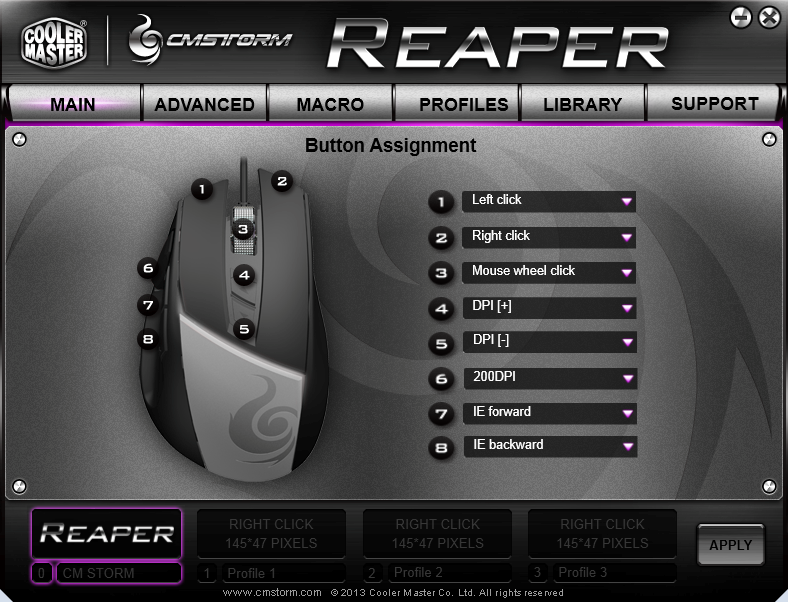Description
Session 1 – An Overview of Reaper
- The difference between multi-track editing and single-track editing
- Glossary of terms
- Install Reaper, OSARA, and SWS and ensure everything works as it should
- Advanced view of Reaper preferences and some recommended changes
- Creating a portable copy and backing up settings
Session 2 – Project Hierarchy
- Explaining the project hierarchy, master track, tracks, items, takes
- The project properties dialog
- Importing media into a project
- Playing and navigating your project
- Moving to next/previous transient
- The jump to dialogue and markers
- The actions list
- The project save dialog
Session 3 – Editing Audio
- Editing using time selections, explanation of time selections
- Scrubbing and zooming for a more accurate edit
- Editing using items, splitting items, zero crossing, item fades
- Ripple editing and ripple modes
- Manipulating items and intro to the media item properties dialog
Session 4 – Input Selection, Arming, Monitoring, and Recording
- Creating a track
- Selecting inputs with the track context menu
- Manually arming a track
- Manually monitoring a track
- Configuring Reaper so selected tracks are automatically armed
- Revisit project settings
Session 5 – Recording
- Metronome settings
- Punching In
- Using the peak watcher to monitor recording levels
- Recording audio on the track
- Playing back the audio
- Takes and their usage
- What happens when arming multiple tracks
- Record auto-punch within time selection or selected items
- Options for new recordings that overlap an existing recording
Session 6 – Review and Metering
- Review of previous material if needed
- Evaluating noise floor in recordings
- Revisit the peak watcher
- Explain loudness (LUFS)
- Understanding integrated, range, short term, momentary, and true peak values
- Jumping to the true peak or the loudest momentary/short term point of a track or item
Session 7 – Nudging and Normalizing Items
- Nudging items with the nudge dialogue
- Saving and using nudge settings
- The auto trim/split items dialog
- Normalizing items both individually and to common gain
- Normalize items/track to a LUFS value and caveats
Session 8 – Basic Mixing with Multiple Tracks
- Folders and how to use them
- Mute, solo, and in front solo
- Adjusting item and track volumes
- The basics of the render dialogue
Session 9 – Effects
- Importing VSTs, JS effects, and audio units
- How to add effects to a track
- Adding effects to folders
- Effects presets and chains
- The differences between item, track, track input, and master track effects
- Introduction to some stock Reaper effects
Session 10 – Sends and Receives
- Setting up sends and receives
- Discuss types of sends and how to change them
- Pre-post fade, pre-post affect, etc.
- Stereo vs mono sends
- Assigning tracks to a separate hardware output
- Unrouting a track from the master mix
- Summing a project to mono, and changing what is defined as the sum to mono
Session 11 – Advanced Mixing and Rendering
- Snapshots and their usage
- Review of the render dialog
- Rendering a mix down
- Rendering Items or stems
- Wildcards
- The export / Consolidate dialog and how it differs from the render dialog
Session 12 – Reaconsole
- What is it and why is it cool?
- Bringing up the Reaconsole and dismissing it
- Selecting tracks
- Adjusting pan, mute solo, volume, both relative and absolute
- Using the appropriate commands
- Settings inputs for multi-channel interfaces
- Adding multiple effects to one or more tracks
- Revision